sigma
 AWS SQS (Simple Queue Service)
AWS SQS (Simple Queue Service)
Amazon Simple Queue Service (SQS) is a fully managed, reliable and highly scalable cloud message queuing service that can be used to store and consume messages to keep modularity between application components in microservices and distributed systems. SQS supports both standard and FIFO queue types, to facilitate at-least-once and exactly-once guarantees respectively, while providing highly concurrent access to messages and high availability for producing and consuming messages.
The Sigma IDE currently supports most of the available features of SQS service including,
- Standard and FIFO queue types
- Queue level and per message configurations and validations for all provided features like visibility time, delivery delay, etc.
- Put, Get and Get and Remove operations are provided.
- Operation wise parameter configuration and validation.
SQS for Operations
Sigma IDE provides the ability to execute Get, Put and Get and Remove operations on SQS resources. Users have the ability to either select an existing queue or configure a new queue to execute the required operation. Sigma provides the ability to configure both operation and queue resource under a single window without any overhead to the user.
To use SQS resource for operations, it should be dragged from the resources panel and dropped on the required line of the lambda code editor. Then the user should select either Existing Queue tab or New Queue tab based on the requirement.
Using Already Existing SQS Queue
If it’s required to execute an operation on a queue which already exists, firstly, the user should select the Existing Queue mode tab. Then existing queue names will be listed in the Queue Name drop-down list and the user can easily select the required queue from that drop-down list. To determine whether a queue is FIFO, the user can check whether the queue name ends with the suffix .fifo.
Using New SQS Queue
If it is required to execute an operation on a newly created queue, firstly, the user should select the New Queue mode tab. Then the required parameters should be configured for the queue which is going to be created and invoke the required operation.
Configuring New SQS Resource
SQS queue resource can be easily configured by providing a queue name and the queue type for the basic use case.

If the queue type is FIFO, queue name should be suffixed with .fifo extension. This suffix will also be counted towards the 80-character queue name limit. On the other hand, if the queue type is LIFO, user can provide any name as the queue name, but without any special characters.
User can configure advanced properties such as message retention period, delivery delay for the queue, etc. by expanding advanced properties section by clicking the Show Advanced option.

Using Already Configured Queue for Subsequent Operations
Once the user configured a new queue from the Sigma IDE, it will be considered as an existing queue for subsequent operations. If the user wants to execute some operation on already configured queue from the IDE, user can drag the SQS resource from the resource panel and then select the Existing Queue tab and then select the required queue from the queue name drop down list. For the clarity, IDE will show the already configured queues with the (New) suffix for the queue name.
As an example, let’s assume that the user first creates a queue with name worker-queue and then it’s required to use that queue for some other operation. In that case, the user can select the queue under the queue name list in the existing queue mode as below,
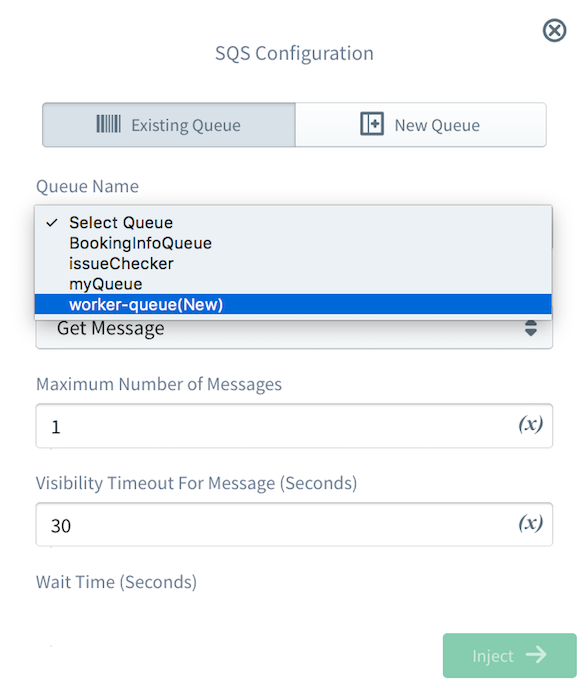
Configure SQS Operation
Once the user configures or selects the queue resource for the operation, the user can configure the required operation to be invoked on that queue. Currently, Sigma IDE supports frequently used three main commands, Put, Get and Get and Remove. As the first step, the user should select the required operation from the operation drop-down list of the configuration window.
Put Operation
Put operation inserts a message to the specified queue with the configured payload and attributes. Based on the configured queue type, put operation parameters will be changed.
For standard queue (LIFO) type, parameters will be the following.
| Field | Required | Description |
|---|---|---|
| Message Payload | Payload of the message to be sent | |
| Message Attributes | Key value list of message attributes to be sent with the message |
For FIFO queue type, parameters will be the following.
| Field | Required | Description |
|---|---|---|
| Message Payload | Payload of the message to be sent. | |
| Message Deduplication Id | The token used for deduplication of sent messages to the queue. If the queue has configured to use Content-Based Deduplication, this is optional. Otherwise this is a mandatory parameter. | |
| Message Group Id | This specifies that a message belongs to a specific message group. Messages that belong to the same message group are processed in a FIFO manner. | |
| Message Attributes | Key value list of message attributes to be sent with the message. |
Get Operation
Get operation fetches messages from the configured queue. User can configure the following get operation parameters for both queue types.
| Field | Required | Description |
|---|---|---|
| Maximum Number of Messages | The maximum number of messages to be returned for the get operation. Amazon SQS never returns more messages than this value (however, fewer messages might be returned). Valid values are 1 to 10. Default is 1. | |
| Visibility Timeout For a Message | The duration (in seconds) that the received messages are hidden from subsequent retrieve requests after being retrieved by a ReceiveMessage request. | |
| Wait Time | The duration (in seconds) for which the call waits for a message to arrive in the queue before returning. If a message is available, the call returns sooner than this value. | |
| Message Attribute Names | The comma separate list of message attribute names to fetch together with each message. | |
| Attribute Names | A list of attributes with meta information, that need to be fetched together with each message. |
Get and Remove Operation
Once a message is read from an SQS queue, that message will not be deleted automatically. It is the consumer’s responsibility to remove messages once they read the message successfully. To make this process more intuitive and user-friendly, Sigma IDE facilitates a custom operation to handle this in a single operation.
All the parameters for this operation are completely equivalent to the list of parameters in the above Get operation. Only the generated code fragments will be different for two operations to handle the difference between the behaviors of the two operations.